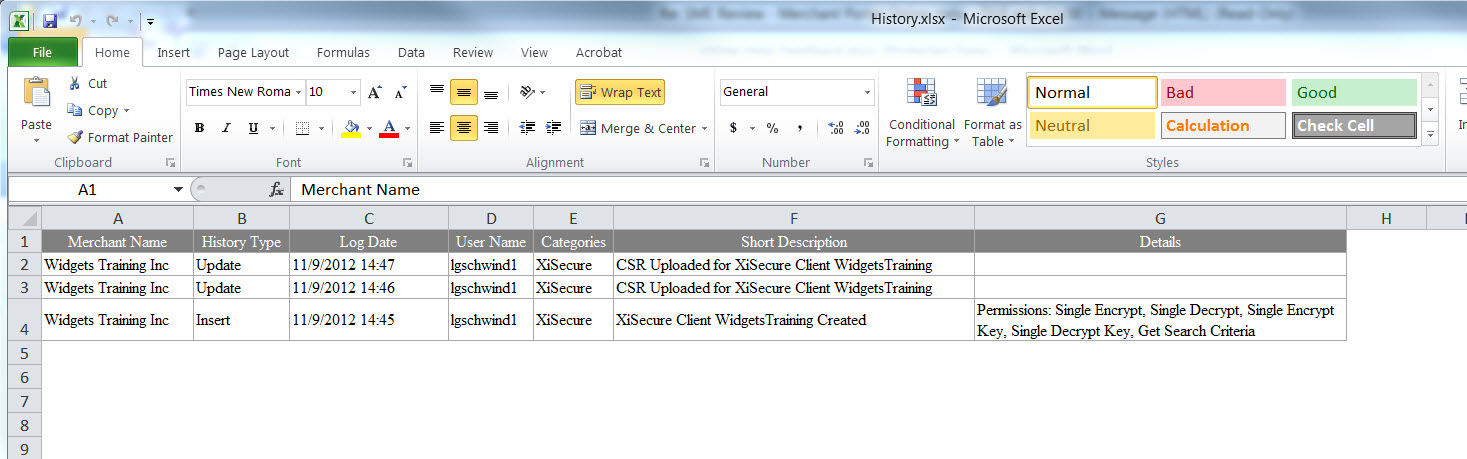Audit Logs and History
There is an audit log available in the Merchant Portal that records all actions performed. The audit log is available from multiple locations as follows:
-
From the Settings > Audit Logs menu path. This path provides audit logs for only the selected Merchant if you have more than one Merchant within your Organization.
-
From the Admin > History menu path This path provides audit logs for ALL Merchants within the Organization. If you have only have one Merchant, it contains the same information as described above. The last 10 audit log entries are listed on the Merchant Settings page.
-
From the Change History link available on various pages throughout the Merchant Portal. The log is filtered by category depending upon which page you were on when clicking Change History.
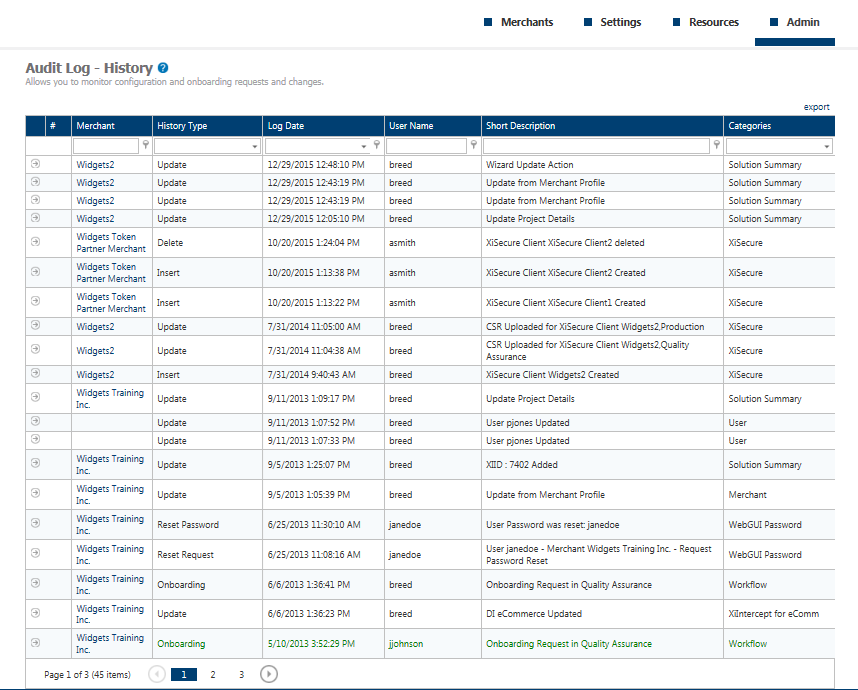
Click the plus sign for a specific audit log entry to expand any additional informational that may be available. Note that not all entries will have additional information.
The audit log contains the following information:
-
History Type – Indicates the action that was performed.
-
Log Date – The date the action was performed.
-
User Name – The User Name of the individual that performed the action.
-
Short Description – A brief description of the action.
-
Categories – Provides the ability to group audit log entries. This filter is applied if you click on Change History from any of the pages where it is available in Merchant Portal.
Color coding
If you are a Merchant user:
-
Black = Performed by the Merchant
-
Green = Performed by Integrator
-
Blue = Performed by the Merchant
If you are an Integrator user:
-
Black = Performed by the Integrator
-
Blue = Performed by the Merchant
Search features
Filtering functionality is provided through-out to quickly find information.
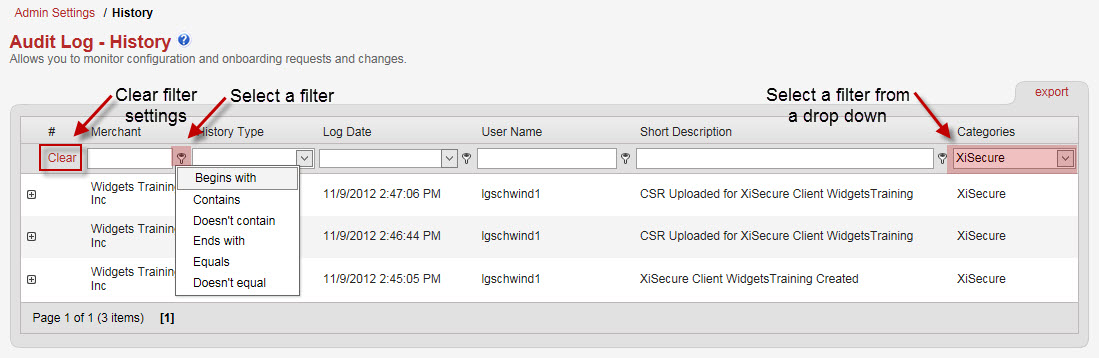
You can select a filter condition and enter search criteria in the corresponding text field to narrow your search. You may so select from any of the drop down lists available to narrow your search. To reset the search criteria, click Clear to remove all filter options selected.
Change history example
If you click the Change History link from any of the various Merchant Portal pages where available, the Audit Log - History displays with the appropriate Category filter applied. For example, if you are on the XiSecure page and click Change History, you will see audit log entries only related to XiSecure.
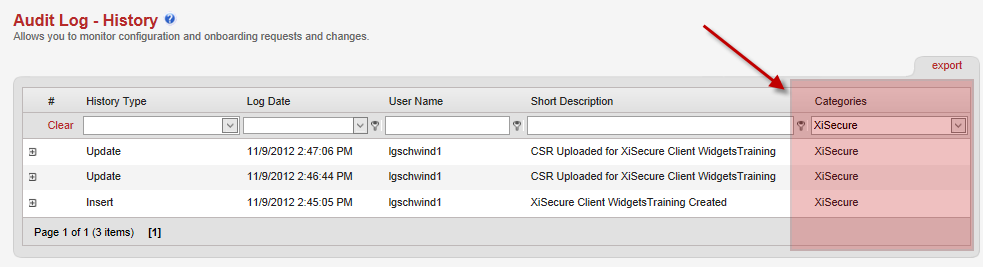
Export
You can export all audit log pages that are available on the screen being viewed to Excel. Simply click export and then click the Open button. Save the file to your local drive and click the Enable Editing button for customization.