Close Batch
Executing the Close Batch function changes the status of all transactions in a batch to either "Status 400 - Complete" or "Status 500 - Void" (depending upon your selection) and includes the amounts for those transactions in the Batch Total. This status change is for reporting purposes only and does not invoke any actions.
Example
An example of when to use Close Batch would be:
-
If transactions in a given batch error and funding still occurred.
-
When some or all of the transactions in a batch are displaying the 'Acknowledgment not received' message and you have verified that funding has taken place.
-
Funding was obtained by another means.
Procedure
-
From the Batches report, click on the Batch ID you want to close. This page may be blue or tan (pulling from the OLTP DB or RTP DB) depending upon how you navigated it. If you navigated to it from a live mode (blue) then it will be in live mode. If you navigated to it from a reporting mode page (tan) then it will be in reporting mode.
-
You must be in live mode to Edit a transaction. Only transactions in Authorized status can be edited.
-
While viewing the details for that batch, click the Close Batch button on the bottom of the page. If you are in the reporting mode the Live Mode button must be clicked before the Close Batch button is displayed. For tips on changing the column layout, see Add/Remove Columns, Reorder, Sort & Group Columns, or Filter Columns.
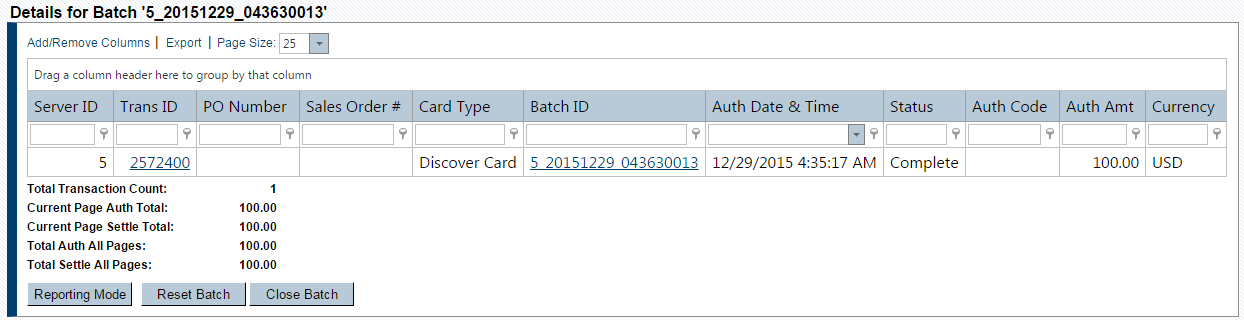
-
Select whether you want to set the transactions in the batch to 'Complete' or 'Void' status.
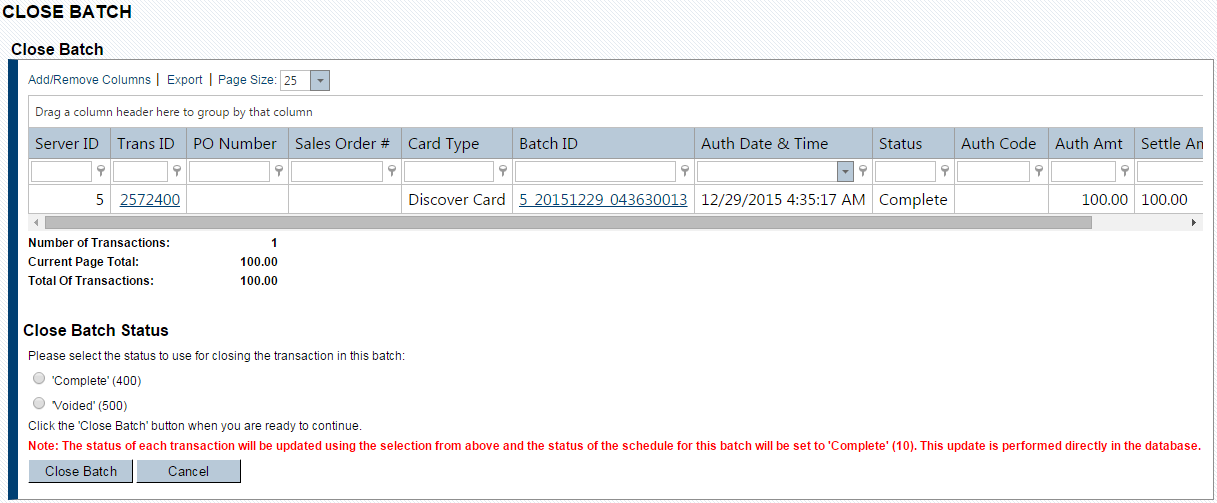
-
Click the Close Batch button. The Close Batch Confirm dialog displays. Under Close Batch Details group box, click the Close Batch button again. The Batch Summary panel displays.