Consultant - Merchant Assignments
This topic is applicable to Paymetric Integrators and Solution Partners. The Portal Admin for the Partner and/or System Integrator is responsible for managing consultants. The Admin > Consultants page allows SI/SPs to manage the Merchant-Consultant assignments.
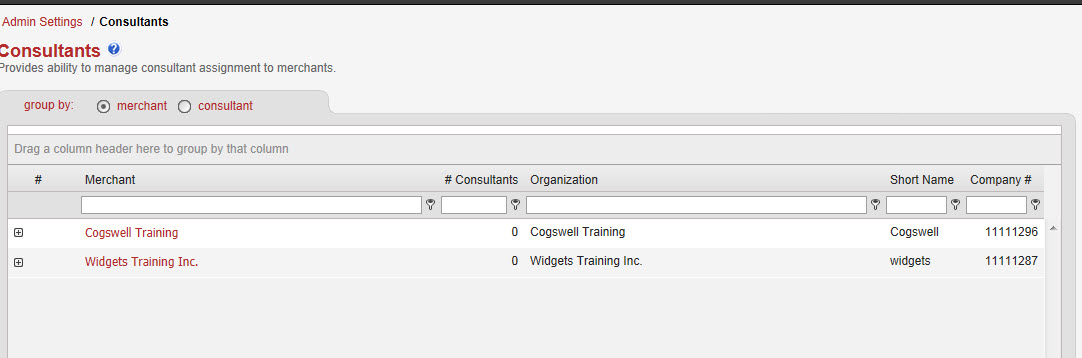
Assign Consultant to Merchant
-
Choose the group by: merchant radio button.
-
Use the filter options to find the desired merchant.
-
Click the right arrow to left of the Merchant's name to expand a list of currently assigned consultants and display action options. Note: clicking on the merchant name will take you to the Merchant Settings page.
-
Click add to assign a consultant to the merchant.
-
A list of the consultants for the Integrator assigned to that Merchant displays.
-
Either select all using the checkbox at the top of the list or select the individual consultants.
-
Click save.
Assign Merchant to Consultant
-
Choose the group by: merchant radio button.
-
Use the filter options to find the desired consultant.
-
Click the plus sign to expand the currently assigned merchants and display action options.
-
Click add to assign a consultant to the merchant.
-
A list of the consultants for the Integrator assigned to that merchant displays.
-
Either select all using the checkbox at the top of the list or select the individual consultants.
-
Click save.
Remove Consultant from Merchant
-
Choose the group by: merchant radio button.
-
Use the filter options to find the desired merchant.
-
Click the plus sign to expand the currently assigned consultants and display action options. Note: clicking on the merchant name will take you to the Merchant Settings page.
-
Select the checkbox for the desired consultants.
-
Click delete.
Remove Merchant from Consultant
-
Choose the group by: consultant radio button.
-
Use the filter options to find the desired consultant.
-
Click the plus sign to expand the currently assigned merchants and display action options.
-
Select the checkbox for the desired consultants.
-
Click delete.