Copying Payment Configurations
Copying payment configurations provides a quicker method for adding additional, multiple payment configurations. The following information provides steps to create single and multiple payment configuration copies.
Single payment configuration copy
To create a single copy of an existing Payment Configuration perform the following steps:
- Go to Settings > Services > XiPay. NOTE: If your organization has multiple merchants, double click a merchant line to select.
-
Select the checkbox for a payment configuration to copy.
-
Click the copy link.
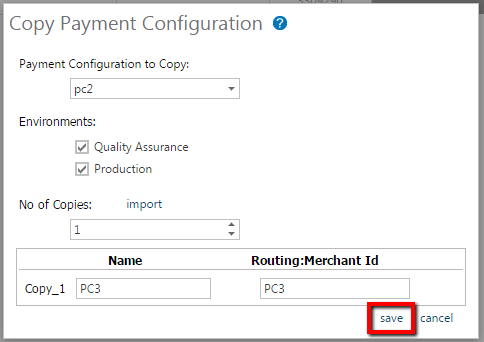
-
Complete the following sections:
-
Payment Configuration to Copy – Defaults to the initial payment configuration selected. Click the drop down menu to select a different payment configuration to copy.
-
No of Copies – defaults to one. Creating multiple copies is covered in the next section.
-
Name and Routing: Merchant Id – Enter a name for the payment configuration and the Routing: Merchant Id.
-
-
Click the save link in the lower right corner of the page.
-
The XiPay: Payment Configuration page opens and now displays the copied payment configuration. The status is New.
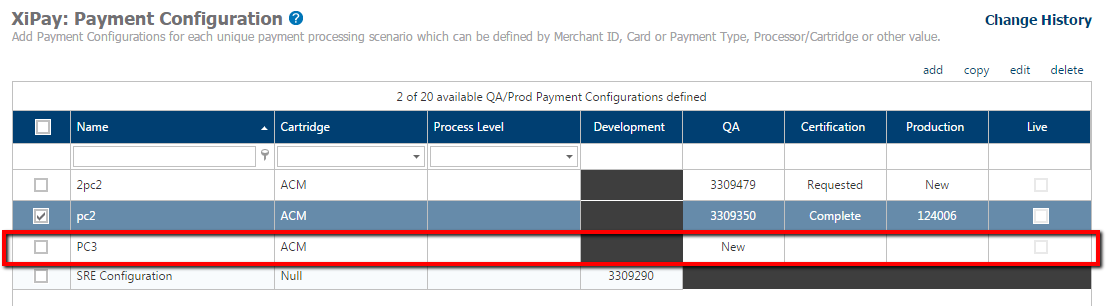
-
To make any edits to the new payment configuration copy, select the checkbox for the payment configuration and click the edit link. See Editing Payment Configurations for additional information on editing payment configurations.
-
Either click Request Setup button at this time OR continue to the other On-Demand Service tabs if necessary.
-
If you clicked Request Setup, you are prompted to enter onboarding notes.
-
For new Onboarding request, in the notes you may want to include information if you will have multiple phases of your project and that you will be submitting more environment/setup requests later. The main purpose of the Onboarding notes is to summarize why the request is being made. This is more applicable in the Change process.
-
If you are processing with CyberSource or Moneris, open a Support Ticket via the Support Services Portal to submit the request.
-
-
Click Request Setup button again. Your request is submitted and the status for the given environment changes to Requested.
-
Once the request is processed, an email notification is sent to the Approving Managers and all Consultants assigned to the Merchant. Paymetric will also be updating the Onboarding notes with a summary of tasks being performed.
Multiple payment configuration copies
There are two methods available for creating multiple payment configurations from an existing payment configuration.
Method 1: set the no of copies
-
Go to Settings > Services > XiPay.
-
Select the checkbox for a payment configuration to copy.
-
Click the copy link.
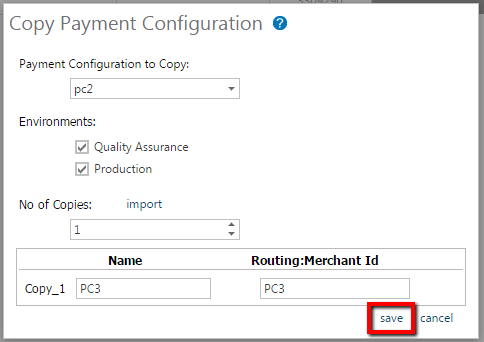
-
Complete the following sections:
-
Payment Configuration to Copy – defaults to the initial payment configuration selected. Click the drop down menu to select a different payment configuration to copy.
-
No of Copies – Select the number of copies from the drop down menu.
-
Name and Routing: Merchant Id – Enter a name for each payment configuration and Routing: Merchant Id.
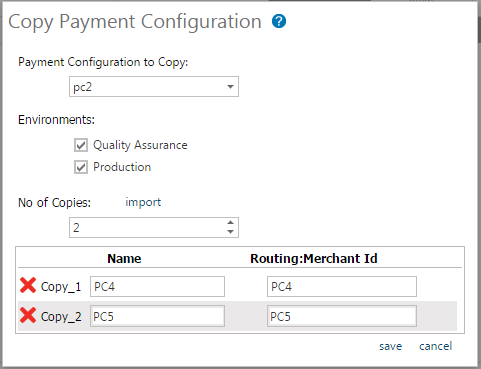
-
-
Click the save link in the lower right corner of the page.
-
The XiPay: Payment Configuration page opens and now displays the copied payment configurations. The status is New.
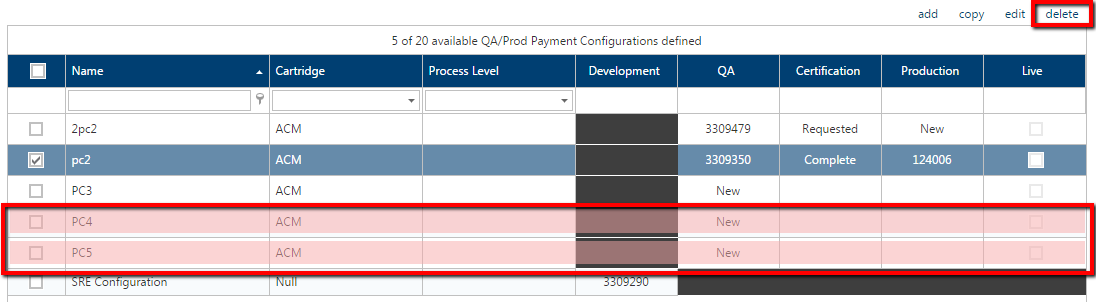
-
Make any edits for the new payment configuration copies, and when ready, submit setup requests.
Method 2: import payment configuration names and routing: Merchant Ids
-
Go to Settings > Services > XiPay.
-
Select the checkbox for a payment configuration to copy.
-
Click the copy link.
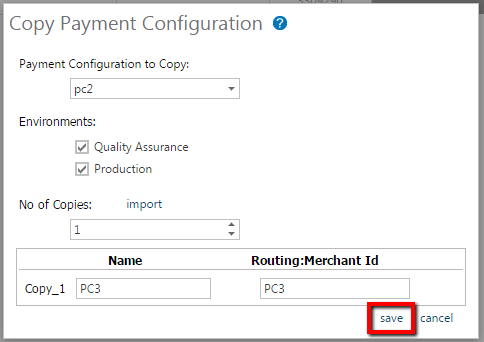
-
Complete the following sections:
-
Payment Configuration to Copy – Defaults to the initial payment configuration selected. Click the drop down menu to select a different payment configuration to copy.
-
No of Copies – Select the number of copies from the drop down menu.
-
Create an Excel spreadsheet with the Payment Configuration and Routing: Merchant Id Names for each payment configuration row to be imported. Save the spreadsheet to your computer.
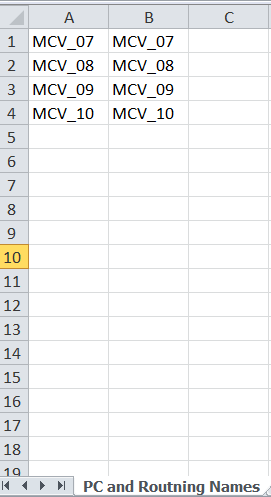
-
Click the import link.
-
Copy the Payment Configuration Names and Routing: Merchant Id Names from the spreadsheet you created and paste them in the Paste Settings field.
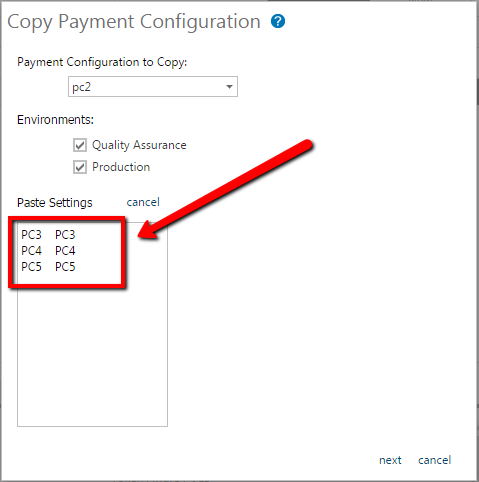
-
-
The Payment Configuration Names and Routing: Merchant Ids are displayed in the Copy section.
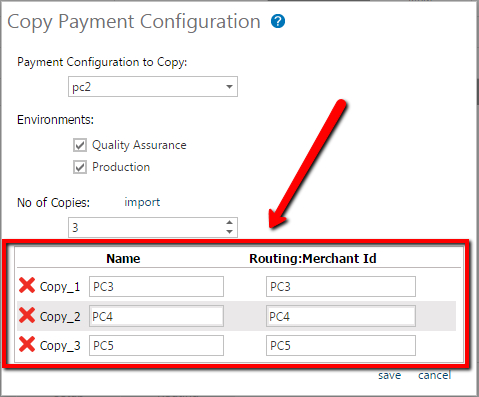
-
Click the save link in the lower right corner of the page.
-
The XiPay: Payment Configuration page opens and now displays the multiple payment configurations created. The status is New.
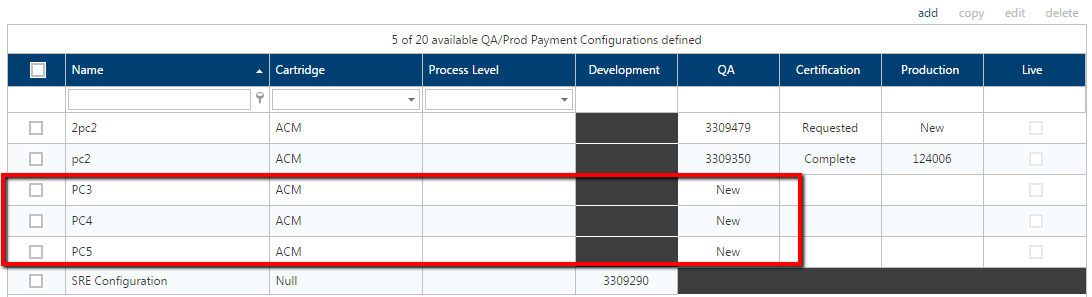
-
Make any edits for the new payment configuration copies, and when ready, submit setup requests.