INTERCEPT ECOMMERCE ONBOARDING
Note that as of the 03-29-2015, Merchant Portal Onboarding functionality supports only version 3.x and higher. If a Merchant has an Intercept eCommerce implementation prior to version 3.0.0 (legacy) and wants to add a Card Type, add eCheck payments, or add 3DS, then they must upgrade and integrate to version 3.0.0.
Key points
If you are implementing Intercept eCommerce and not using the Credential Management Platform (CMP) nor implementing 3DS or AliPay, there is no configuration required on this page. Simply submit Onboarding request to setup the environment and generate the Merchant Global Unique Identifier (GUID) and Shared Key.
If you are implementing 3D Secure or AliPay, you will need the Merchant ID, Processor ID and password provided by Cardinal Commerce.
If you are implementing Intercept eCommerce with Credential Management Platform (CMP), you will need to first configure and Token Exchange Service.
For integrating B2B Intercept with SAP CRM using the Virtual Terminal, Intercept eCommerce technology is embedded within SAP. You will need a Merchant to configure the CRM Web UI in the XiSecure IMG. Follow the "Onboarding Procedure for Credit Card Plugin" instructions below. Note that 3D Secure IS NOT applicable for DI SAP CRMHoq
Configure Intercept eCommerce with Credential Management Platform (CMP)
Verify you have first configured and submitted onboarding request for TES. In this example, the Merchant has all Intercept eCommerce features enabled.
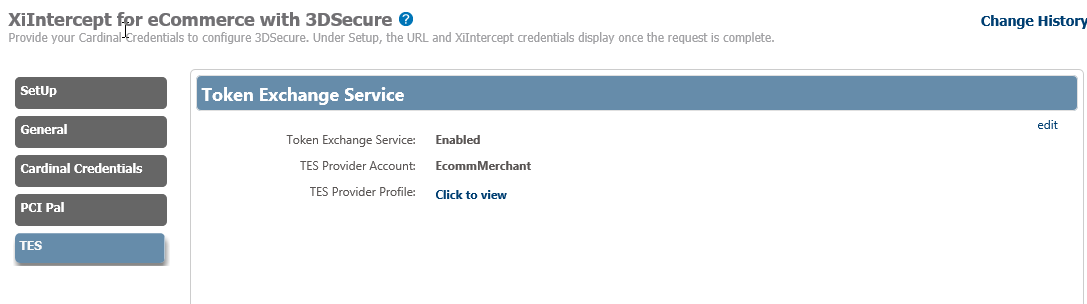
-
If you are implementing 3DS as well, then:
-
Select the Cardinal Credentials tab.
-
Click edit and complete those fields with the credentials obtained from Cardinal Commerce.
-
-
Select the TES tab.
-
Click edit.
-
Enable the Token Exchange Service.
-
Select the TES Account that you created above.
-
Click Save.
-
Submit the onboarding request. Once all configuration is done, go to Settings > Onboarding.
-
Select Intercept eComm tab, and then select the checkbox.
-
Click Request Setup.
-
Once the request is processed by the Onboarding Team, the Merchant GUID and Shared Key should be obtained from the General tab on the Intercept eCommerce page in Merchant Portal.
Configure Intercept eCommerce for 3DS Secure or AliPay
-
Go to Settings > DI eCommerce.
-
Click edit.
-
Enter the following information provided by Cardinal Commerce:
-
Merchant ID
-
Processor ID
-
Password and then verify password
-
-
Save the settings.
-
Select menu path: Settings > Onboarding.
-
Select the DI eComm tab.
-
Click Request Setup.
-
You are prompted to enter onboarding notes.
-
Click Request Setup again. Your request is submitted and the status for the given environment changes to Requested.
-
Once your request is processed, you will receive an email notification. Log back into Merchant Portal and go to menu path Settings > DI Ecommerce. You can copy/paste the Merchant GUID and Shared Key values from that page.