Generate and Retrieve Token
Generate Token
Perform the following procedure to generate a token:
-
Access the UI URL provided to you by Paymetric.
If you are launching Intercept Standalone from SAP (Intercept for SAP), see warning above.
-
From the Generate Token page, select the credit card type, and then enter the credit card number to be tokenized.
If your Intercept Standalone Organization Administrator has Card Type enabled, you will see a Card Type drop-down field that contains a list of the card type names supported by your Organization. If present, select the appropriate card type name from the drop-down list.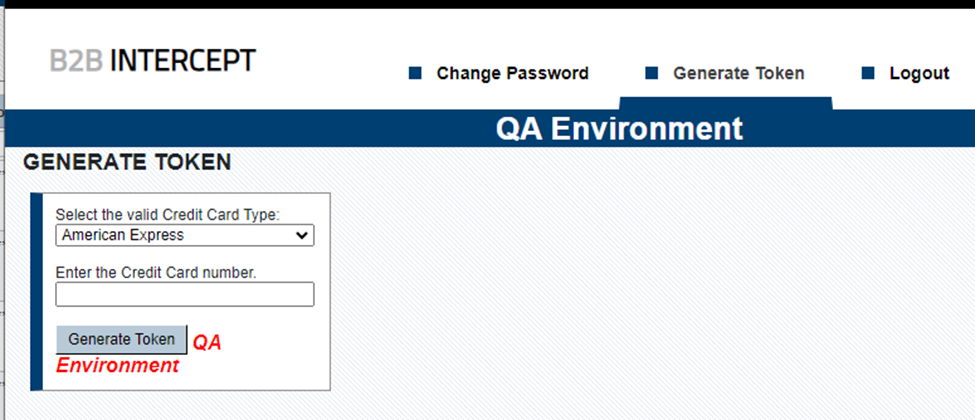
-
Click Generate Token.
-
If you have the Luhn check enabled for your Organization, the Luhn check is run at this time. Use the following to determine your next action. Your Intercept Standalone Organization Administrator is the person who enables/disables the Luhn check.
If you are tokenizing eCheck accounts or non-standard credit cards (such as a private label card) and the Luhn check is NOT disabled, you will receive an error message that the number is invalid.-
If the credit card number passes the Luhn check, then a token displays in the Token field. You are unable to modify this field. Go to the next step.
-
If the credit card number fails the Luhn check, then a dialog displays indicating the number entered does not appear to be a valid credit card and asks if you would like to continue.
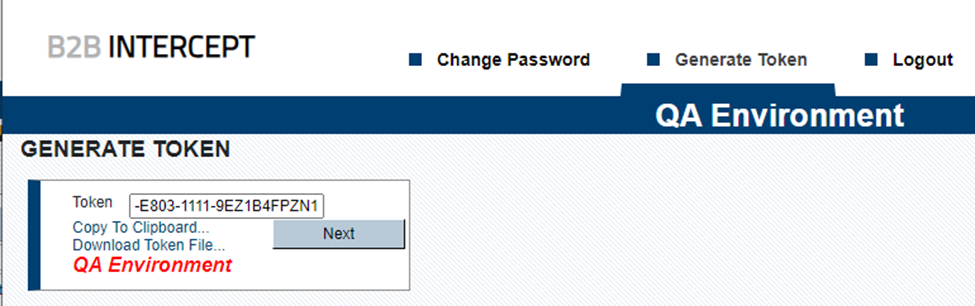
-
Check the card number and verify it is accurate.
-
If you are tokenizing an eCheck account or non-standard credit card, then notify your Organization Admin to disable the Luhn check.
-
Either attempt to enter the card again, or logout.
-
-
-
Highlight the token with your mouse. Press Ctrl-C to copy the token.
-
Access your payment system. Click in the credit card number field. Press Ctrl-V to paste to the token in the field.
-
Click Next if you want to generate another token; otherwise logout.