Locked Users
After a user makes six attempts to log in with invalid credentials, he/she will be locked out. The Lock status is determined by checking the number of invalid login attempts within the last 30 minutes. If a user waits 30 minutes and attempts the login again with proper credentials, it will work and the lock status is removed; therefore, it is possible for the lock status to be removed without any action on your part.
Below is an example of the Locked user setting. This indicates that the user has been locked out. The absence of the icon indicates the user is not locked out.
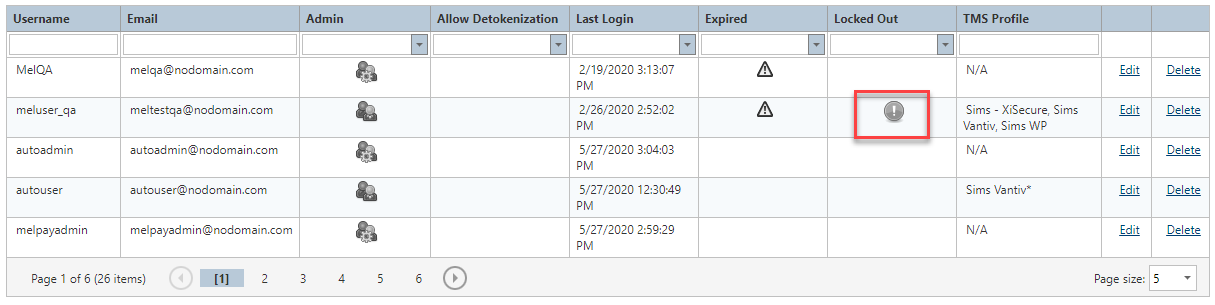
To manually remove the Locked setting, perform the following steps:
-
From the User Management page, click Edit.
-
Notice that the
 icon is removed from the locked user setting.
icon is removed from the locked user setting.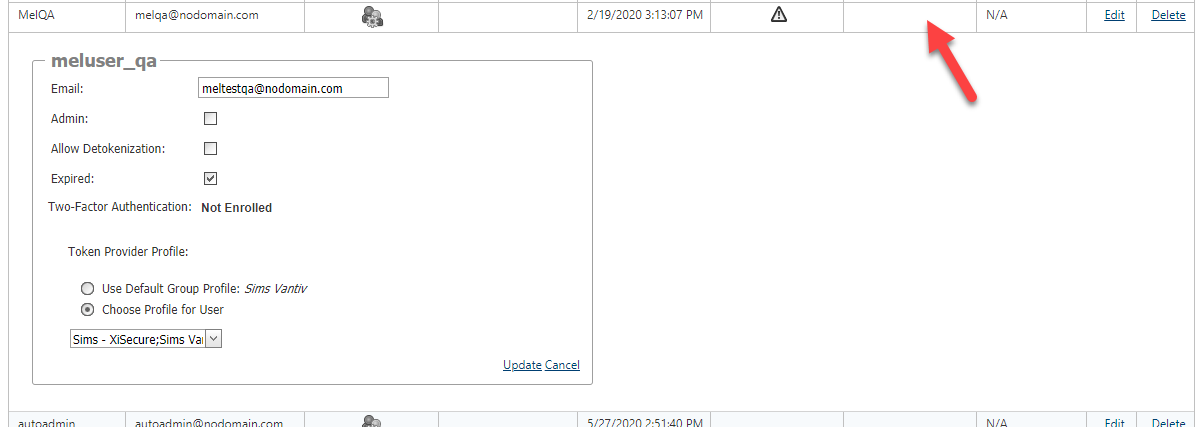
-
Once your other modifications are made, click Update to save your changes. Click Cancel to cancel your changes.