Set XiPay WSA Password
XiPay uses a unique web service account (WSA) user name and password for authentication to the XiPay platform. This is configured in PAS or PSNS for SAP integrations and must be passed in some manner by the Developer for Web Service integrations.
Locate the WSA
The WSA user account is included in the XiPay WebGUI User list in Merchant Portal. The easiest way to locate this account is to enter 'WSA' in the Username filter field.
Status column
This column provides the following information about the WSA user account.
L – Indicates the Virtual Terminal user is locked-out (note that occurs after invalid login attempts and does reset after 60 minutes; however, you can click on the "L" to force an unlock).
D – Indicates the Virtual Terminal user is disabled (can click on the "D", to enable/disable users).
P – Indicates the user has not changed their temporary password.
I – Indicates that the Virtual Terminal user is a system integrator (not applicable for WSA account).
Setting or Resetting Password
To initially set the WSA password:
-
In the Username filter, enter WSA.
-
Select the appropriate WSA environment account.
-
Select reset password. The only two actions applicable for the WSA user account are the reset password option and Show Password. This would need to be performed in the event that someone with knowledge of this password left your organization. If you reset the WSA user password, you must update it in PAS and or other applications integrated to XiPay. If you do not, you will experience authorization and settlement failures.
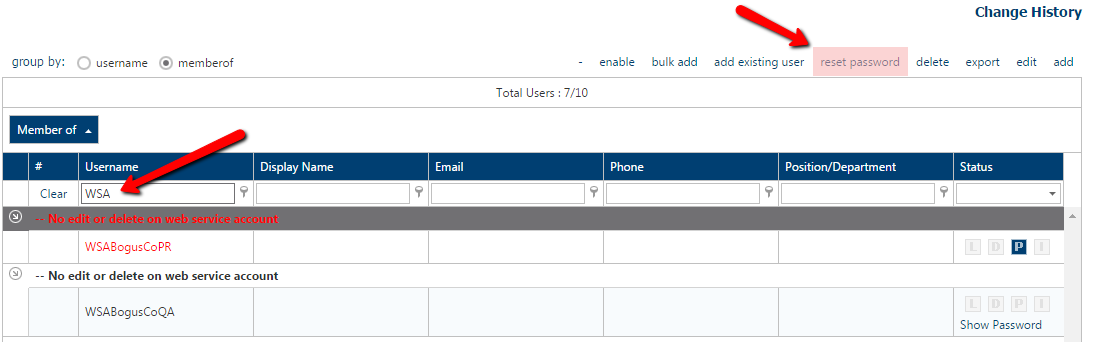
Password Requirements
Per PCI regulations, user password requirements for XiPay WebGUI user and Web Service Account are as follows:
Passwords may only be changed once in 24 hours and may not be the same as your last 10 passwords.
Must contain:
-
Minimum 8 characters, maximum 50 characters
-
1 uppercase letter
-
1 lowercase letter
-
A number
-
A special character
-
No spaces
Cannot contain:
-
Common words including "admin", "password", "test", or "temp"
-
Your first name, last name, or company name (nor variations of these using special characters)