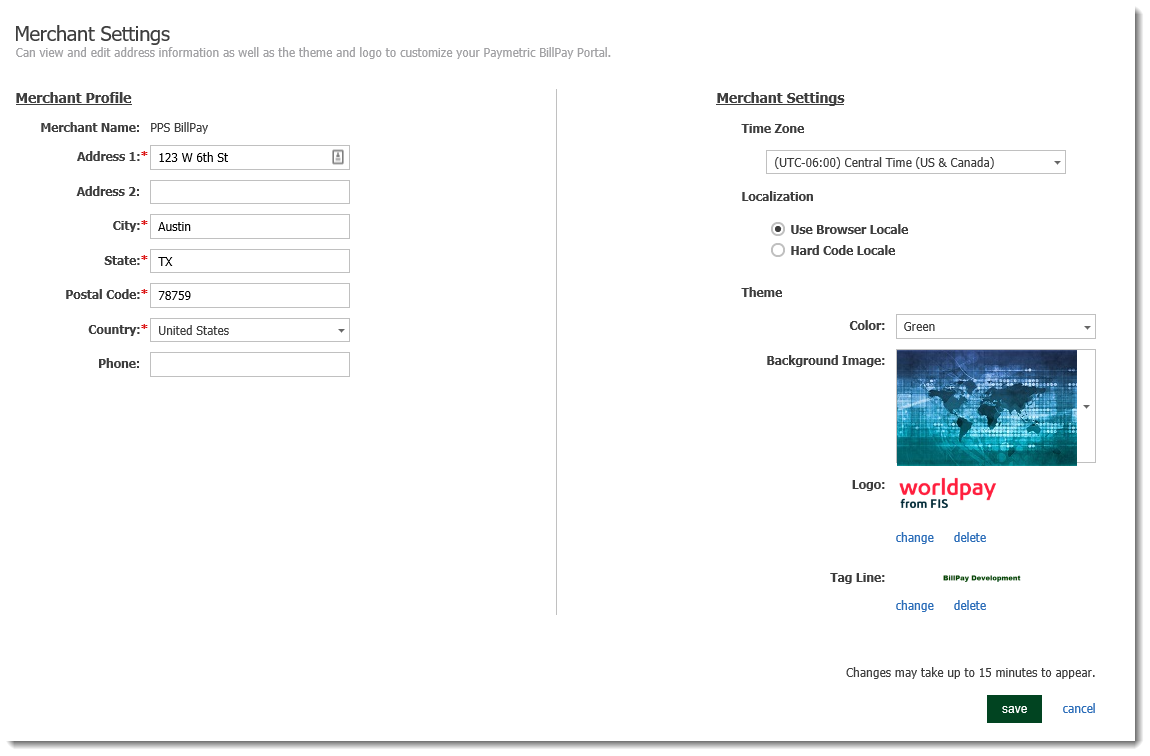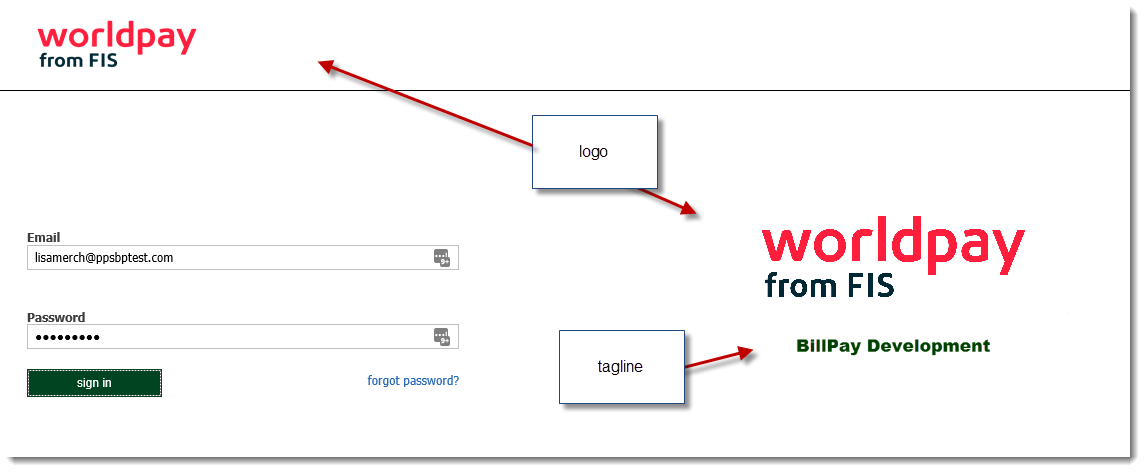Merchant Settings
The Merchant Settings page is located under the gear icon menu.
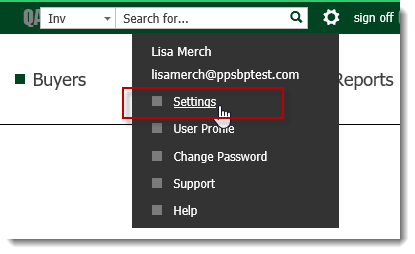
Merchant Address
Under the Merchant Profile section, you are able to enter an address that will be included on the BillPay receipt. This BillPay portal address is completely separate from the address in your Merchant Portal profile.

Customize BillPay Portal
Under the Merchant Settings section you are able to make some customizations to your portal.
Time Zone
Set the desired time zone for BillPay. Default is (UTC 05:00) Eastern Time (US & Canada).
Localization
If you have Multi-Language Support enabled, you can set the BillPay page text to the desired language in a couple of ways. If this is not enabled, BillPay defaults to Hard Code Locale (English).
-
Use Browser Locale
-
Hard Code Locale, choose one of the following:
|
|
Theme
Customize your BillPay Portal by choosing from a list of color schemes and background images.
Upload your logo that will display in the following locations:
-
Upper left side of all pages
-
Login screen
-
Receipts (if configured)
Tagline image displays under the logo in the following locations:
-
Login screen
-
Receipts (if configured)
NOTE: Only PNG files, 600 x 140 pixels are supported for logo and tagline images.