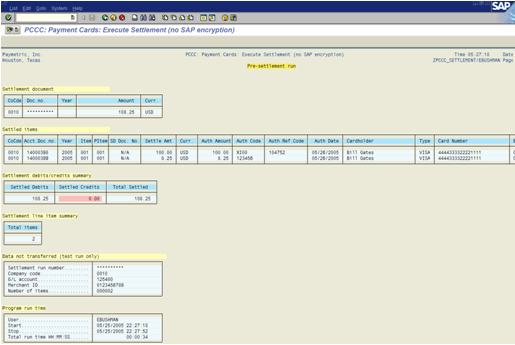Process Payment Card Payment via Manual Authorization
This option allows the entry, at any time, of an authorization number, authorization reference code (XiPay transaction ID) and authorization amount received from an external source (ex.: over the phone) and does not attempt an online authorization through the SAP standard RFC interface for the CA-PCI. The GL account and Merchant ID to be posted to are determined using the Account Determination sequence defined in configuration (see Configuration). From this point the transaction is processed as if the authorization had indeed been obtained through an online authorization.
This option may not be used when displaying open CREDIT items or for amounts less than or equal to zero when processing all items.
Procedure
If you get an Access Denied error, contact your SAP/PCMA System Administrator as he/she controls program access.
-
Select Open Items for Processing.
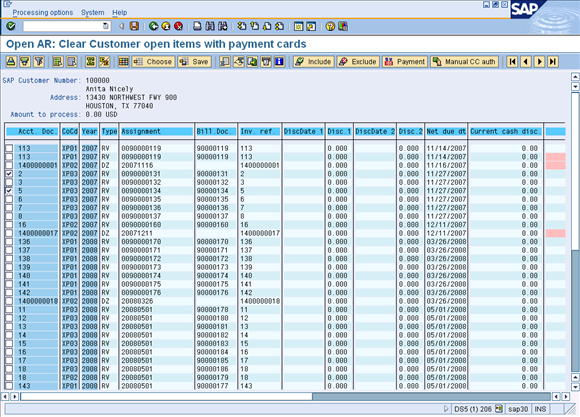
To select an open item for processing, click on the selection checkbox at the beginning of the open item row and then click Include. This will also add the value of the selected open item to the Amount to process title line total.
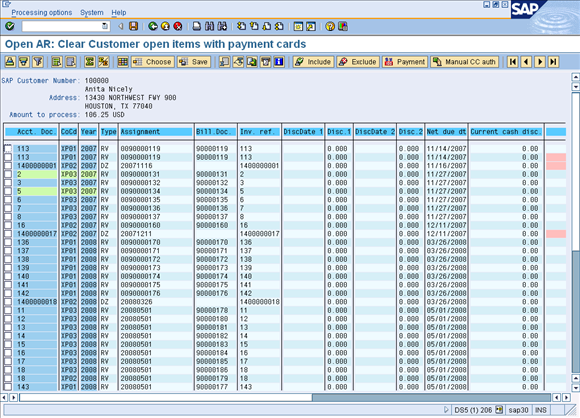
To remove an open item from processing, click on the selection checkbox at the beginning of the open item ro,w and then click Exclude. This will also subtract the value of the selected open item to the Amount to process title line total.
-
Click Manual CC auth.
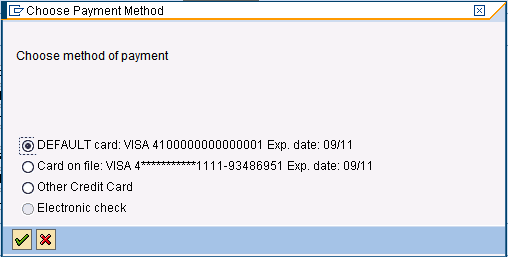
The card marked on the Customer's master record as the DEFAULT card is listed first. To select another card stored on the customer's master record that is not listed, select Other Credit Card to enter the card details to be used. If you are using XiIntercept for SAP, refer to the Token Retrieval Procedures for details.
-
Choose the payment method and click the check mark.
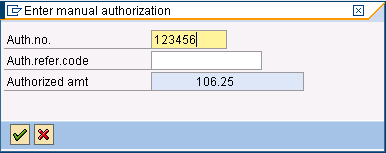
-
Enter the Authorization number, Authorization reference code, and the authorized amount in the pop-up box, and then click the check mark.
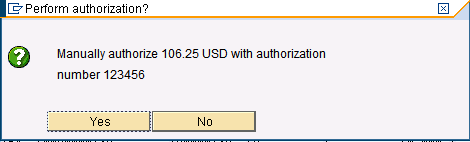
-
Review the information in the pop-up box, and click Yes to continue.
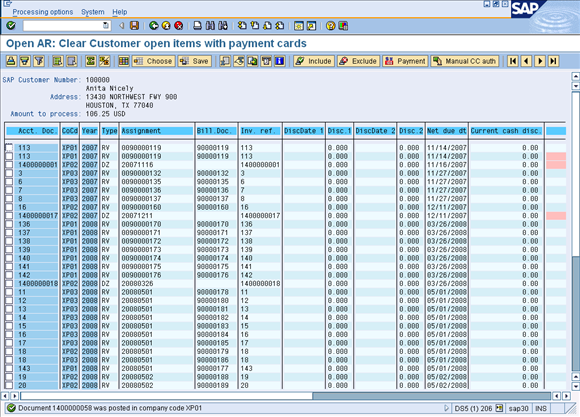
When Yes is selected, the payment is processed and a payment document is posted. The document number is displayed in the status line.
-
Click Back.
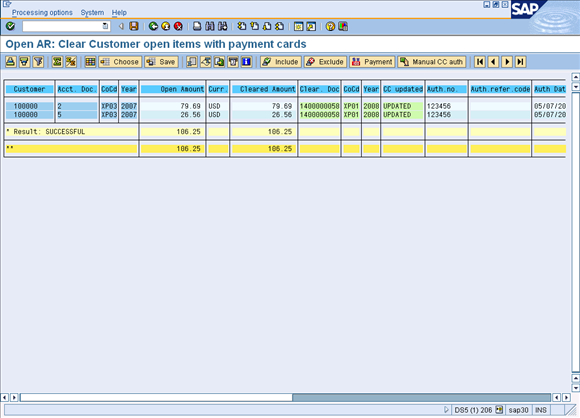
-
Scroll to the right to view the processing message in the Description field.
Partial payments
In this scenario, because full payment for document 90001273 has now been received, the Open amount, Currency, and Amount paid fields for this document have been highlighted in green to indicate full payment has been received and the Amount to process title line and Amount to process column have been reset to 0.00 USD.
At this point, additional items may be selected for processing for this customer/company code/ payment card combination. You may also exit out of the transaction and change the customer or payment card information to continue.
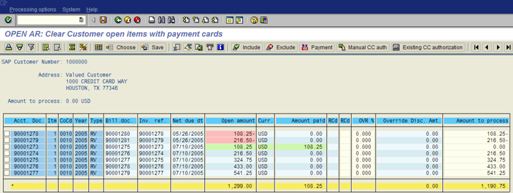
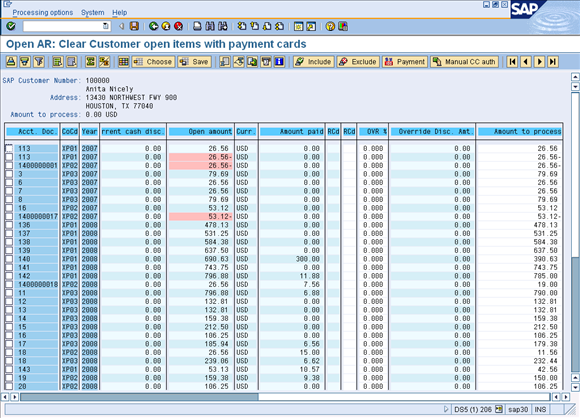
Two (2) partial payments: one payment for 100.00 USD (document 14000398) and another payment for 8.25 USD (document 14000399) have been received for the full amount of open item 90001273. These payments can now be auto-cleared against document 90001273 using transaction F.13 (or similar) for Automatic Clearing. The effect of this will be to clear and close all three documents in the customer’s AR.
The settlement program also indicates that the payment of 8.25 USD for document 14000399 is seen along with the payment of 100.00 USD for document 14000398 and both are ready to be transmitted in the next settlement batch as shown below.