Repeat Settlement
Repeat Settlement program is utilized to resubmit a settled batch from SAP that did not reach XiPay or the processor. A settlement batch is cleared in SAP – meaning all transactions in the batch have been cleared from the credit card G/L account and a Clearing document has been posted and applied to the Bank Settlement Clearing account.
This can occur when network or RFC failures occur during the Settlement batch process or due to data issues. The standard SAP Settlement process is a send and forget action – there is no immediate acknowledgement that the batch was sent and received as in the authorization process. The Settlement process will normally clear the items in SAP from the Credit Card Clearing Account to the Bank Settlement Clearing Account and then send the data to XiPay across the Settlement RFC. If the RFC is down or fails before the RFC call is complete, then XiPay will not receive the batch request. But as far as SAP is concerned, the batch has been settled and the G/L accounts appear as if a deposit is pending.
For a FULL batch failure, ALL of the transactions are still in the 100 Authorized status in XiPay, the Batch ID does NOT exist in XiPay, and the processor has not yet received a settlement batch request. For full batch failures, you will select all transactions when performing the Repeat Settlement procedure below.
For a PARTIAL batch failure, some of the transactions are still in the 100 Authorized status in XiPay, the Batch ID exists in XiPay but the total amount is less than the amount in SAP, and the processor may or may not have received a settlement batch request for the partial amount. For partial batch failures, you will need to login to XiPay, determine which transactions in the batch are still in a status 100 Authorized, and then select only those transactions when performing the Repeat Settlement procedure.
This report is an enhanced version of the standard SAP transaction FCC2 (Payment Cards: Execute Settlement). This program is used to re-execute settlement after an RFC call has failed.
Always verify funding before resubmitting a batch. If resubmitting Transactions that are Verbal Authorizations ( e.g. no value exists in the Auth Ref Code field in SAP ), a new transaction will be created and settled in XiPay for each successful attempt of resubmitting; therefore, the risk exists for overcharging the customer if care is not taken.
Additional Information
The RFC connections are selected by default. If the RFC connections are not active, the program will terminate immediately, leaving the funds in the Payment Card Clearing account – accurately reflecting that communication with the clearinghouse has not occurred.
This procedure will resubmit the batch transactions to XiPay to attempt settlement again: You will need to know the SAP Batch ID number associated with the settlement batch.
Prerequisite Checks
-
Ensure the Network or RFC problems have been resolved.
-
Validate that ALL transactions in the batch have been cleared in SAP and applied to a clearing doc ( to discover what SAP documents are associated with a clearing document, use FB03 to view the Clearing document Overview, then select menu option Environment > Payment usage).
-
Validate that the Settlement Log entry in the TCCLG table for the Batch ID in question has been recorded by executing SAP transaction FCC4 or FCCR for the Batch ID. If the Settlement Log entry does not exist for the Batch ID, Run the appropriate utility program called "Manually Update Host Details of SAP Batch" to add the entry (See Manually Update Host Details for SAP Batch for instructions). Without this program, a manual table update will be required.
-
For FULL batch failures:
-
Validate that the SAP BatchID does not exist in XiPay.
-
Validate that ALL transactions related to the batch are still in Authorized status 100 in XiPay.
-
-
For PARTIAL batch failures, validate the missing transactions are still in Authorized status 100 in XiPay.
-
Validate that the processor has not received a settlement request for the items missing from the batch.
-
AuthRefCodein SAP is theTransactionIDin XiPay.
If all of the above criteria is met, then you can run repeat settlement.
Several additional selection options have been made available in the Enhanced processing parameters section. This program offers the ability to PING the XiPay server before executing settlement. The standard SAP version of settlement will post a document clearing funds from the Payment Card Clearing account into the Bank Settlement Clearing account BEFORE determining that there is a communication error thus giving the false impression in the GL accounts that you are awaiting a deposit.
Procedure
If you get an Access Denied error, contact your SAP/PCMA System Administrator as he/she controls program access.
If resubmitting Transactions that are Verbal Authorizations ( e.g. no value exists in the Auth Ref Code field in SAP ), a new transaction will be created and settled in XiPay for each successful attempt of resubmitting, therefore the risk exists for over charging the customer if care is not taken.
Navigate to the Repeat Settlement - ENHANCED menu option (program /PMPAY/PU_FCC2).
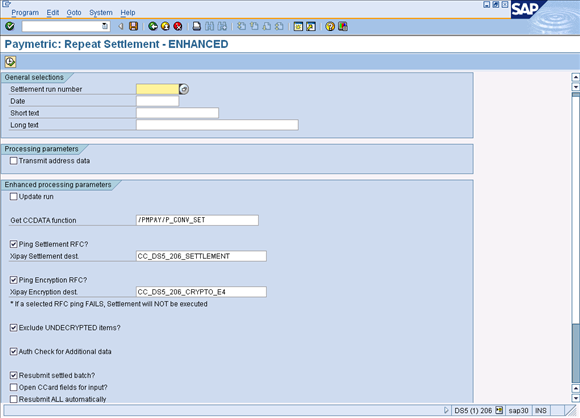
Enter the Settlement Run Num or click the drop-down list.
In the Enhanced processing parameters group box,
Select the Update run checkbox (if not selected, program only runs in simulate mode – note that it is deselected by default).
Select the desired Enhanced processing parameters (see Field Descriptions below for more information).
If the Settlement RFC is down ...
... and the Ping Settlement RFC? checkbox IS selected (as defaulted), the following RFC error results and no batch transmission from SAP occurs.
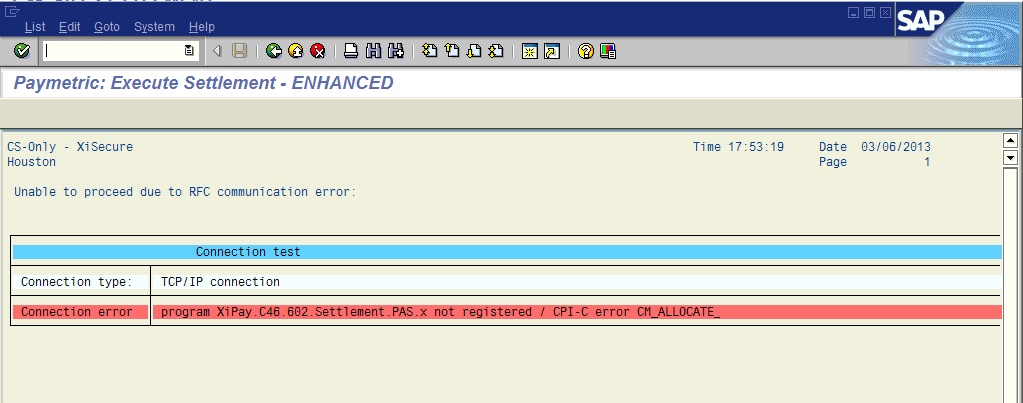
... and the Ping Settlement RFC? checkbox IS NOT selected, the batch transmission from SAP is still attempted, but the batch will fail to reach XiPay and produce the following error (FY020 Technical error in Settlement).

Click the Execute icon.
Use the checkboxes to select the transactions that are missing from the batch in XiPay. If the entire batch is missing from XiPay, select all of the transactions. The selected transactions will be sent to XiPay.
Click Forward to Settlement at the top of the screen.
Review the items on the next screen.
Verify that the total of the selected transactions matches the total of the missing amount from the batch before continuing.
Click Save icon at the top of the screen to send the selected items to XiPay.
Validate that the Repeat Settlement was successful by logging into the XiPay WebGUI and ensuring that the missing transactions are now associated with the batch.
Field Descriptions
Field descriptions for the Repeat Settlement program (/PMPAY/PU_FCC2) include the following values.
|
Field |
Value |
|---|---|
|
Update run |
Differentiates between a simulation run and an update run – not checked by default. |
|
Get CCDATA function |
Lists the function module used to accumulate the “Additional data” from the invoice(s) for Level II/III reporting. |
|
Ping Settlement RFC? |
Defaults to selected. Shows the RFC destination to be used in a field labeled XiPay Settlement dest. If this RFC cannot be reached when the program is first executed, the program terminates immediately. Important: This RFC Destination defaults from the PCMA Execution Settings. You can enter a different value to override the default during runtime. If you need to run this program in the background with a different RFC Destination than the default, change it and save as a Variant. Then use the Variant when scheduling batch processing. |
|
Ping Encryption RFC? |
Defaults to selected. Shows the RFC destination to be used in a field labeled XiPay Encryption dest. If this RFC cannot be reached when the program is first executed, the program terminates immediately. Important: This RFC Destination defaults from the PCMA Execution Settings. You can enter a different value to override the default during runtime. If you need to run this program in the background with a different RFC Destination than the default, change it and save as a Variant. Then use the Variant when scheduling batch processing. |
|
Exclude UNDECRYPTED items? |
Defaults to selected. Any items not properly decrypted due to RFC errors will be excluded from that settlement run and left in the Payment Card Clearing account to be processed on a subsequent settlement run. |
|
Auth Check for Additional Data |
Defaults to selected. When unchecked, will bypass SAP’s security object checks on V_VBRK_VKO or V_VBRK_FKA for passing ‘Additional Data’. This should only be unchecked, if need be, when processing Level I transactions. Level II and III transactions require the Additional Data be sent. Note: SAP has since issued OSS note 1260263 to address this by changing the Activity to C2. If this note is implemented, the selection screen checkbox "Auth check for Additional Data" should be left unchecked to bypass the pre-check until our code can be updated to the compatible version. The SAP authority check will still be utilized during the settlement process, just not in a pre-emptive manner. PCMA version 1.5.0 is compatible with OSS note 1260263 and should be imported if this compatibility is desired. |
|
Resubmit settled batch? |
Allows the resubmission of batch information considered successfully settled in the settlement log – transaction FCC4 |
|
Open CCard fields for input? |
Allows modification of several important fields in a new screen showing all items available for settlement prior to transmission to the clearinghouse ONLY FOR EMERGENCIES as the changes are NOT updated in the SAP database.
|
|
Resubmit ALL automatically |
Prevents new screen showing items available for settlement from being shown, selects all items automatically as does the standard settlement report – to be used when setting up a variant for nightly batch runs. |
|
Resubmit INTERNALLY in SAP only |
Uses function CCARD_SETTLEMENT_SIMULATION rather than transmitting data to the middleware – ONLY FOR EMERGENCIES |