Scheduled Payments
The Scheduled Payments Report page is accessed from the Reports menu. This report is only available if scheduled payments are enabled for the Merchant. Scheduled payments are made towards an invoice for a future date. There are three main areas of this report page as follows:
-
Filter – Various fields used to specify the search criteria for the payments you wish to view. There are minimum required filters to run the report. These are identified in the Filters section below.
-
Filtered Total Amount – Contains the sum total across all payments based on the filter criteria applied.
-
Filtered Results Grid – Contains the list of payments returned based on the filter criteria applied. The list may span multiple pages; this is indicated at the bottom of the grid.
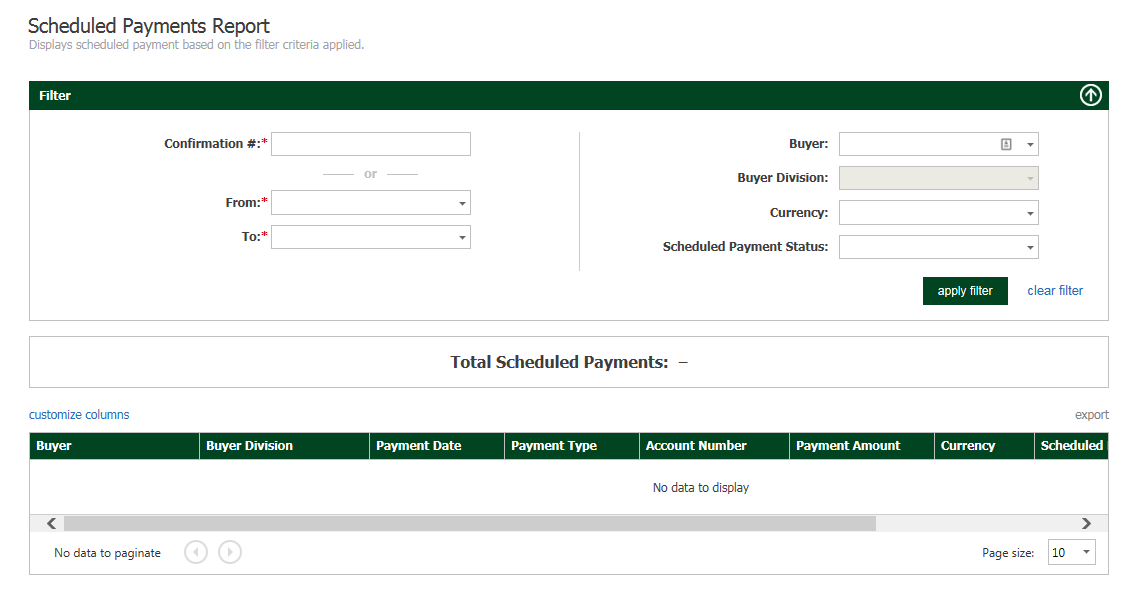
Filters
There are minimum, required filter fields; these are identified in the following table.
|
Field name |
Description |
|---|---|
|
Confirmation # |
CONDITIONAL. Only required if not entering From/To Dates. The BillPay generated identifier for a given payment. |
|
From/To - Date Range |
CONDITIONAL. Only required if not entering Confirmation #. Enter both From and To fields. |
|
Buyer |
OPTIONAL. The customer. |
|
Buyer Division |
OPTIONAL. A logical grouping of the Buyer's transactions based on the Merchant's business needs. This could be by location or perhaps some sort of business division. This field only displays if you have multiple Buyer Divisions. |
|
Currency |
OPTIONAL. The currency of the payment. |
|
Scheduled Payment Status |
OPTIONAL. Scheduled – Payment has been submitted for future date. Pending – Very short-term status that occurs on the date the payment is scheduled. It is the time between when the BillPay backend services begin processing and the actual authorization occurs. Failed – The authorization failed for some reason and the payment could not be processed. |
Filtered scheduled total
Total = The total amount across all payments returned based on the filter(s) applied.
Filtered results grid
The results list returned for this report includes the following payment related information.
You can add/remove columns by clicking customize columns. Additionally, you can click on a column heading and drag it to reorder them. These settings will remain if you log in from the same computer.
|
Field name |
Description |
|---|---|
|
Account Number |
The last 4 characters of the card or account number. |
|
Buyer |
Optional entry in the BillPay system to which invoices are associated. Buyers are created in BillPay via Batch or RESTful API processing from the ERP system. A Merchant can choose to NOT implement Buyers in BillPay and use a custom field to associate invoices to Customers. |
|
Buyer Division |
A logical grouping of the Buyer's invoices/payments based on the Merchant's business needs. This could be by location or perhaps some sort of business division. There may only be a single selection in this dropdown. |
|
Buyer Division Merch Ref |
The code that is associated with the Buyer Division. There is a one-to-one relationship between this value and the Buyer Division. |
|
Buyer Ref |
The reference ID associated with the Buyer. |
|
Confirmation # |
This is the confirmation # for the schedule created. Click on the Confirmation # to access the Confirmation Details page. |
|
Currency |
Currency code. |
|
Invoice # |
The invoice associated with the scheduled payment. Click on the Invoice # number link to access the Invoice Details page. |
|
Payment Amount |
The amount of the payment submitted. |
|
Payment Date |
The date the payment was submitted. |
|
Payment Type |
The card type or echeck. |
|
Scheduled Payment Status |
Scheduled - Payment has been submitted for future date. Pending - Very short-term status that occurs on the date the payment is scheduled. It is the time between when the BillPay backend services begin processing the payment and the actual authorization occurs. Failed - The authorization failed for some reason and the payment could not be processed. See the Transactions Report for the transaction status error. |