XiPay Compare Server Subs
Compare Server Subs provides a view of the settings for the payment configuration properties (a.k.a. server subs) for Portal, QA, and Production environments.
Procedure
To view the Compare Server Subs, perform the following steps:
-
Go to Settings > Services > XiPay (XiPay) > Compare Server Subs. NOTE: If your organization has multiple merchants, double click a merchant line to select. The Compare Server Subs page opens.
-
Click the drop down menu to display the list of payment configuration and their respective payment cartridges.
-
Select a payment configuration/cartridge to view.
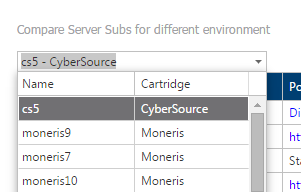
-
The Server Subs Compare page opens and displays the cartridge setup information by rows for:
-
Portal – The values in the Payment Configuration within in the Portal.
-
QA – The actual values in XiPay QA environment; column heading includes the XIID and status.
-
Production – The actual values in XiPay PROD environment; column heading includes the XIID and status.

-
-
Fields noted with blue fonts are defaults from processor cartridges.
-
Fields noted with black fonts were input by the merchant or their system integrator.
-
Differences between the server subs are noted with red fonts.
-
Note that to modify any setting you will need to modify the Payment Configuration and submit an Onboarding Setup Request per environment.