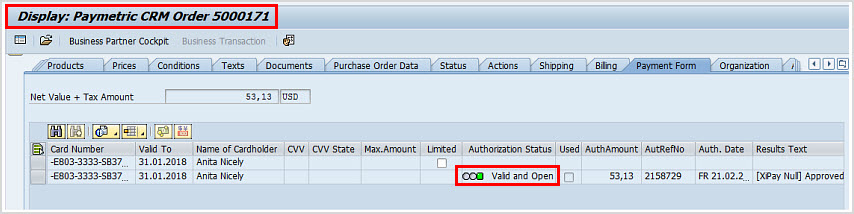Token Retrieval Methods
Intercept for CRM SAP GUI is integrated with the F4 Search Help in SAP. There are two main token retrieval methods as follows:
-
Browser, which launches you default Browser and automatically logs you into the Intercept WebGUI to obtain the token.
-
Customer Master, which brings up a list of Tokens for cards stored in the Customer Master record.
The method that is chosen as Primary will be launched whenever you press the F4 key or click the Search Help Matchcode Ico.
To launch the non-primary method (e.g. if Customer Master was the Primary but you needed to launch the Intercept WebGUI to generate a new token) you enter the trigger character in the Payment card field and press the F4 key. So, for example, you would enter 'b' in the Payment card field and press the F4 key.
Before You Begin
Obtain the following information from your SAP System Administrator to use Intercept for SAP with SSO. Obtain the following information from your SAP System Administrator to use Intercept for SAP:
-
Did your Organization implement retrieving tokens from the Customer Master as well? If yes...
-
Did they set the Browser or Customer Master as the Primary?
-
If Customer Master is not the primary, what trigger character is used to launch it? (the suggested value is M)
-
-
Did your Organization use the suggested trigger characters of B for Browser and M for Customer Master?
-
What Token Format are you using? Note that tokens display a portion of the card number to allow you to determine if it is the correct one. If using the default token format, it will be the 4 numbers following -E803-. For other formats, check with your SAP System Administrator.
Browser Example
-
After entering required information for the CRM Order, go to the Payment Form tab.
-
When Payment Card is selected for the Payment Form field, the Card Number field opens for input.
-
Click F4 to enter new card information to be tokenized.

-
If a card number for the customer has already been tokenized and added to the Customer Master along with the card details, click the Add Standard Card icon to insert the tokenized card number.
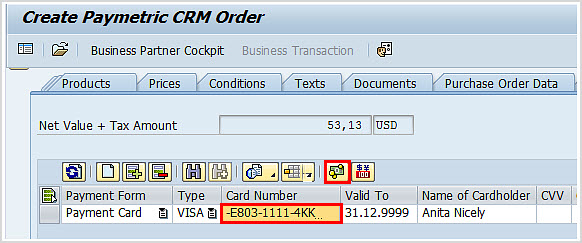
-
The token generation screen is displayed. Enter the payment card information, including the raw credit card number. Click Submit.
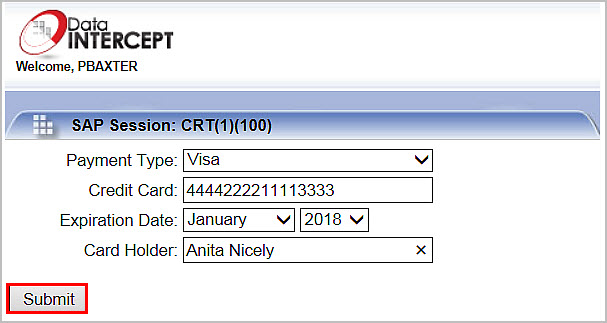
-
The Data Intercept screen closes and the screen displays a tokenized card number. Save the CRM Order.
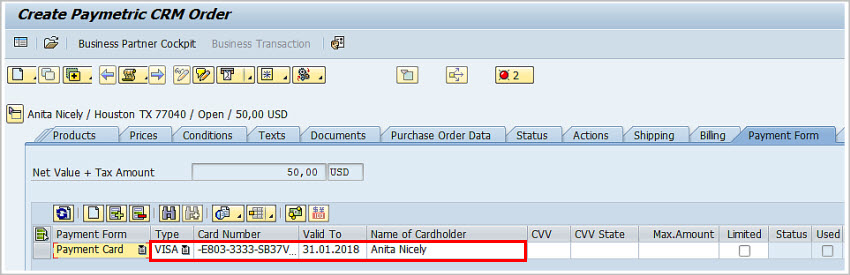
-
The CRM Order screen displays the order number. Note the green light in the Authorization Status field indicating that the authorization is Valid and Open.