Ways to Obtain Authorization
This topic explains how to use an authorization code obtained verbally or outside of SAP within an SAP order (or Receivables Management programs). Applying a manual authorization to an order in SAP means a guarantee of funding has already been acquired and therefore no automatic authorization call will be made to XiPay.
A manual authorization would be entered if you obtained a verbal authorization directly from the processor and it does not exist in XiPay. The SAP Auth.No. field must be populated with the authorization code. The SAP Auth Ref Code field must be left blank.
Additional Information
With the authorization functions in payment card processing, you can:
-
Automatically authorize sales orders.
-
Use multiple cards on an order.
-
Enter a partial payment by credit card.
-
Manually authorize sales orders.
-
Obtain authorization in the background.
-
Preauthorize sales orders (automatic scenario in SAP, SAP determines that an authorization is not warranted when materials are unavailable).
Most of the functionality mentioned in this topic is standard SAP functionality and can be found on SAP's online help.
We facilitate obtaining an authorization, for the amount that SAP determines, and sending the settlement batch to the processor, but everything beyond that (deliveries, billing, invoicing, posting to accounting, BAPIS, CRM replication, etc.) is all standard SAP functionality. This is something that is truly beyond the control of Paymetric products and services. Therefore, SAP OSS support may need to be consulted for assistance.
Enter Payment Card
-
In SAP, enter an order using VA01.
-
To enter a payment card, click
 and click the Payments cards tab.
and click the Payments cards tab.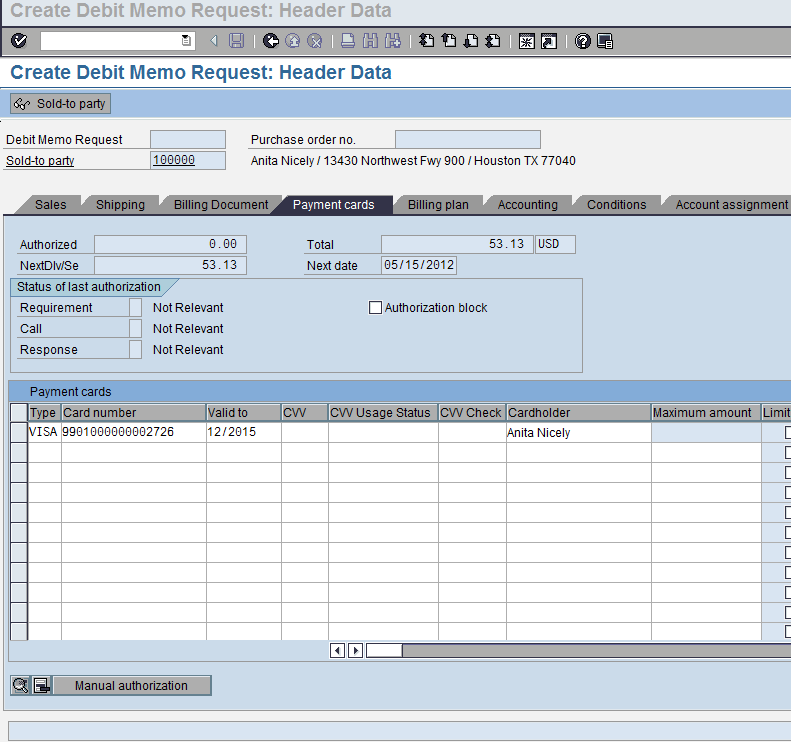
-
Enter the Type, Card Number, and Valid to fields and any other required fields.
-
If payment card information has been stored in the customer master record of the Payer partner on the document, you can click the pull-down arrow on the card number field to see the card information. You can then select the card and the information will be copied into the order.
Enter Multiple Cards
-
The Payment cards tab on the order header can facilitate the entry of multiple payment cards. To enter two or more cards, all but the last card must have an authorization limit. SAP will authorize the first card up to the set limit. Any additional authorizations will go against the second card. By default, SAP will automatically limit the first card when you enter additional cards.
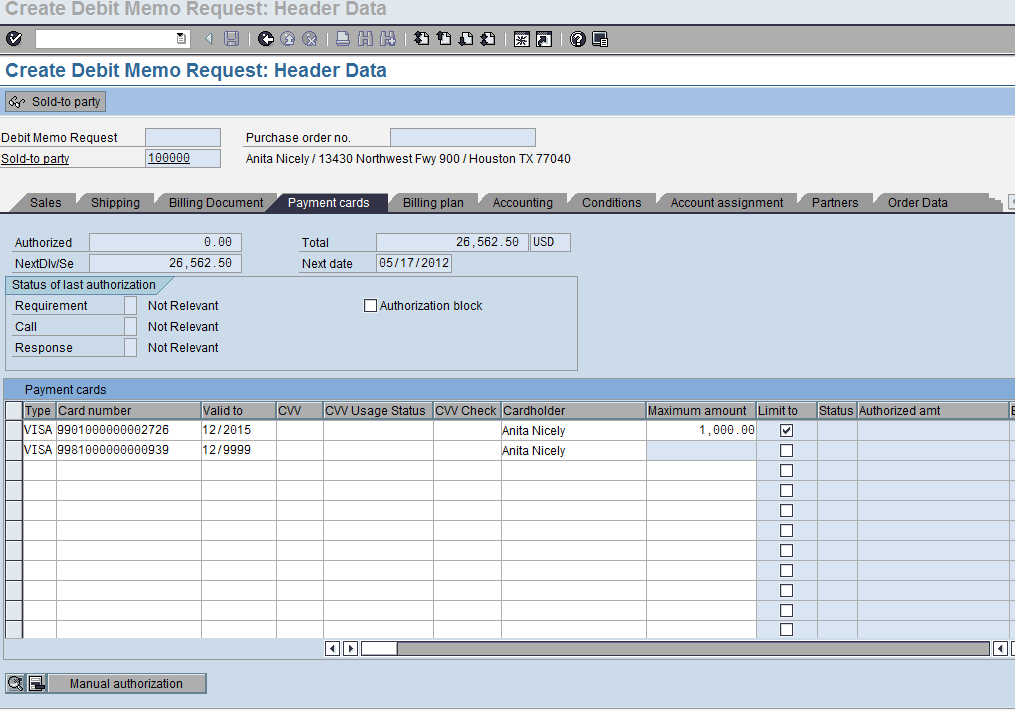
-
On the line for the first card, click the Limit to checkbox, and then press Enter.
-
In the Maximum Amount field, enter the maximum value to be authorized on this card. To specify an unlimited amount for a card, leave the Limit to field blank. You can do this for only one card per order.
Note that splitting amounts between cards may result in rounding.
When utilizing the limit to and maximum amount options, you should always add the last card with no limit to checked to cover the remaining amount. You should never use the limit to checkbox unless you have a final card to add to the order for the remainder.
Partial Payment by Credit Card
Limit the authorization value on the payment card. The value not authorized will be posted to the customer’s A/R account (if the Master records have been assigned payment terms). If this is allowable, then payment checking should be activated to validate the non-authorized value.
If you have already received authorizations on the payment card, make sure that you limit the card to the value of the authorizations already received. If you enter a lower value, SAP will only settle against the payment card for that value.
Manual Authorization
To use an authorization code obtained verbally or outside of SAP within an SAP order (or B2B Payment's Receivables Management programs).
Applying a manual authorization to an order in SAP means a guarantee of funding has already been acquired and therefore no automatic authorization call will be made to XiPay.
A manual authorization would be entered in SAP under either of the following conditions:
-
You obtained a verbal authorization directly from the processor and it does not exist in XiPay. In this instance, the SAP Auth.No. field must be populated with the authorization code.
-
An authorization exists in XiPay that is NOT expired and is still in Authorized status 100, that you want to reuse. This could have been generated as a standard Authorize or Verbal Authorization Operation in XiPay WebGUI or could be a pre-existing automatic authorization. In this instance:
-
The SAP Auth.No. field must be populated with the authorization code obtained from the processor as seen in the authorization transaction in XiPay.
-
The SAP Auth.refer.code field must be populated with the Transaction ID obtained from XiPay.
-
Manual authorization in SAP is entered and committed at the time the order is saved, but the authorization itself may have been gained at any prior point. The authorization must exist in XiPay, and must not yet have expired due to elapsed time or must have been obtained verbally from the processor over the phone. Manual authorization in SAP is entered in the Header: Payment Cards screen (response-line detail).
-
On the Payment card Header tab, you must first enter a valid payment card, and then press Enter.
-
Select the relevant payment card request, and click Manual Authorization.
-
Complete the required field depending upon whether you are entering a verbal authorization obtained directly from the processor or manual authorization that already exists in XiPay.
If entering a verbal authorization obtained from processor and no transaction exists in XiPay, enter the payment card response information using the data obtained from the processor.
|
SAP Header: Payment Cards |
From Processor |
|---|---|
|
Auth.no. |
Auth code |
|
Auth.refer.code |
***leave blank*** |
|
Authorized amt |
Auth Amount |
|
Auth.date (optional, will default) |
(optional, will default) |
|
Auth.time (optional, will default) |
(optional, will default) |
Auth.refer.code must be left blank, as there is no corresponding entry in XiPay at this point. Settlement will trigger the creation of the transaction in XiPay.
If entering a manual authorization that exists in XiPay, enter the payment card response information using the corresponding data from XiPay.
|
SAP Header: Payment Cards |
XiPay |
|---|---|
|
Auth.no. |
Auth code |
|
Auth.refer.code |
XiPay Transaction ID |
|
Authorized amt |
Desired Auth Amount |
|
Auth.date |
(optional, will default) |
|
Auth.time |
(optional, will default) |
Auth.no. and Auth.refer.code are easily transposed incorrectly and should receive careful attention.
The amount to authorize is calculated and displayed on the screen, but must be typed into the Authorization Amount field. You can use copy and paste to copy the displayed value (OSS note 207587 is required to calculate the value to authorize). This is only applicable for SAP 4.6c users.
The standard system allows only one manual authorization per payment card. If you need the ability to enter more than one per card, you have the following choices:
-
Enter the same payment card as a second card (you will have to activate the ability to have multiple cards in an order). You can then enter a manual authorization for that card.
-
Install OSS note 210194 (which requires note 166699 as a predecessor). This note was released as an advanced correction and must be treated as a modification until it becomes part of the standard.
This is only applicable for SAP 4.6c users.
Authorize in the Background
The functionality mentioned in this topic is standard SAP functionality and can be found on SAP's online help.
With Program RV21A010, you can request authorizations in the background. By proper use of the selection criteria, you can process orders meeting different criteria.
By specifying a status of the last authorization, or a date, you can for example process blocked sales orders or orders whose dates lie within the authorization horizon. Use the Next check field for your authorization horizon dates. Select Log info messages if you want the system to list the documents processed in the report, as well as any errors that occur.
Orders with Schedule Lines Just Coming into the Authorization Horizon
This variant should be run as necessary per your business workflow, prior to the first delivery due list processing.
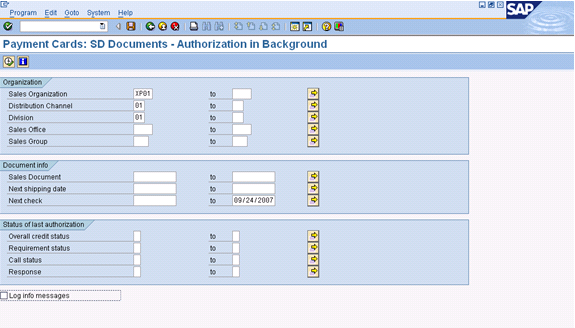
-
Next shipping date: From and To both blank
-
Next check: From blank and To with today’s date
When the order was created only one delivery was authorized (this is not required if OSS note 194894 has been applied).
-
Next shipping date: From field blank and To field with today’s date
-
Next check: From and To fields both blank
-
Dealing with Backorder Deliveries
Unanticipated deliveries can be created when the availability check in the delivery reports less available than the check done in the order and the customer allows partial delivery. The resulting backorder will create a new delivery when stock becomes available. If each delivery is invoiced separately, then the backorder delivery will need a separate authorization. A backorder will also occur if the update to the delivery from picking results in a smaller quantity than requested.
Run RV21A010 prior to the next delivery due list with the following selection criteria:
-
Next shipping date: From field blank and To field with today’s date
-
Next check: From and To fields both blank