Intercept P2PE SecureEntry
The SecureEntry client application is used in conjunction with your P2PE pinpad device to securely enter raw card numbers that are then intercepted and tokenized ensuring that only a token is entered into your systems.
When using Intercept P2PE SecureEntry client, there are slight variations depending upon you integration method. This sections contains procedures for how to use SecureEntry for both the integrated and non-integrated versions of the Intercept P2PE solution as well as troubleshooting/support information and error messages that are generated by SecureEntry.
P2PE SecureEntry Non-Integrated
To use Intercept P2PE, you must have the P2PE SE Windows Service and Client Application installed on your workstation.
You can see if the Windows Service is running by the presence of the following icon in the P2PE SE Windows System Tray at the bottom right corner of your screen.
![]()
When you are prompted to enter the account number, the system will time out if you take too long to enter the data. The default timeout is 25 seconds.
-
Press Alt-t key combination on your workstation keyboard to launch Intercept P2PE.
-
A gray dialog displays with the following message. By default, you have 25 seconds to enter the data using the P2PE pinpad. This is configurable.

-
Enter the payment card or account number in the P2PE pinpad device.
-
Intercept performs validations, obtains the token and places it in the Windows Clipboard. A message displays in the System Tray to indicate the token has been received.
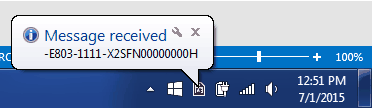
-
Navigate to the destination field in your application and press Ctrl-v keys to paste the token.
P2PE SecureEntry Integrated
To use Intercept P2PE, you must have the P2PE SE Windows Service and Client Application installed on your workstation.
You can see if the Windows Service is running by the presence of the following icon in the P2PE SE Windows System Tray at the bottom right corner of your screen.
![]()
When you are prompted to enter the account number, the system will time out if you take too long to enter the data. The default timeout is 25 seconds
-
Click in the payment card field within your SAP (or other ERP) system and then press Alt-t keys on your workstation keyboard to launch SE.
-
A gray dialog displays with the following message. By default, you have 25 seconds to enter the data using the P2PE pinpad. This is configurable.

-
Enter the payment card or account number in the P2PE pinpad device.
-
Intercept performs validations, obtains the token and places it in the payment card field within the application from which you launched Intercept P2PE.