XiUpdater
The XiUpdater solution requires the following:
Merchants should establish the necessary contracts with the Card Updater Service Provider and obtain the applicable configuration/authentication identifiers.
-
From Paymentech Salem: Obtain the unique Division ID Numbers per Merchant for QA and Production
-
From Elavon: Obtain the unique Merchant Number and Merchant FI Number for QA and Production
For the XiTransfer component, the following information is required (captured on the Onboarding Form):
-
Originating IP range so Paymetric can open traffic as needed
-
Email addresses for individuals you want to receive alerts and/or notifications
NOTE: The Onboarding Form available for download on Merchant Portal Resources page.
Authentication/encryption requirements
-
B2B Payment's SSH public key provided to the Merchant for SFTP authentication against the Merchant is the preferred method. Alternatively, a username/password supplied by the Merchant can be used.
-
If PGP encryption is to be used to transmit the file between Paymetric and the Merchant, then the Merchant will need to supply their PGP key to us for decrypting incoming files, and we will supply their PGP key to the Merchant when receiving files.
-
Merchant’s SSH public key provided to us used for SFTP authentication against Paymetric. Paymetric Security does not permit password authentication.
Configure and submit onboarding request for XiUpdater
Prerequisites
-
Paymetric must add XiUpdater to the Merchant Portal Service Profile in order to see the Updater menu option.
-
Obtain the necessary configuration values from your Card Updater Service Provider.
Perform the following steps to configure and submit the request for your XiUpdater account/environment:
-
Download the XiTransfer Onboarding Form from Merchant Portal Resources page and complete. A separate row should be created for each unique combination of the following:
-
File Provider
-
File Recipient
-
File Format (Two XiUpdater Formats are: Visa-M/C OR Amex)
NOTE: Your Implementation Consultant can assist with this task.
-
-
Go to Settings > XiUpdater.
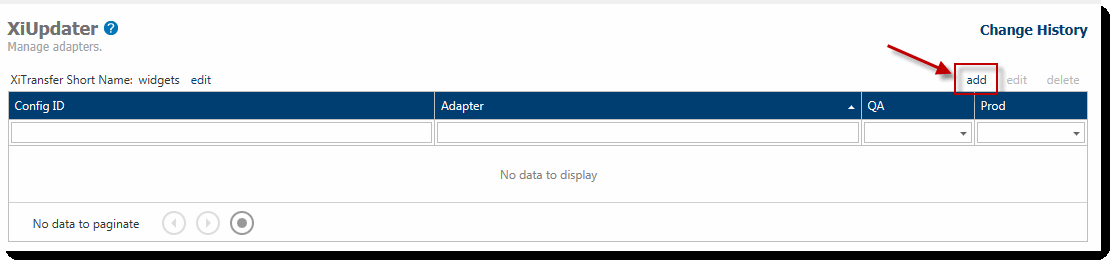
-
Click add.
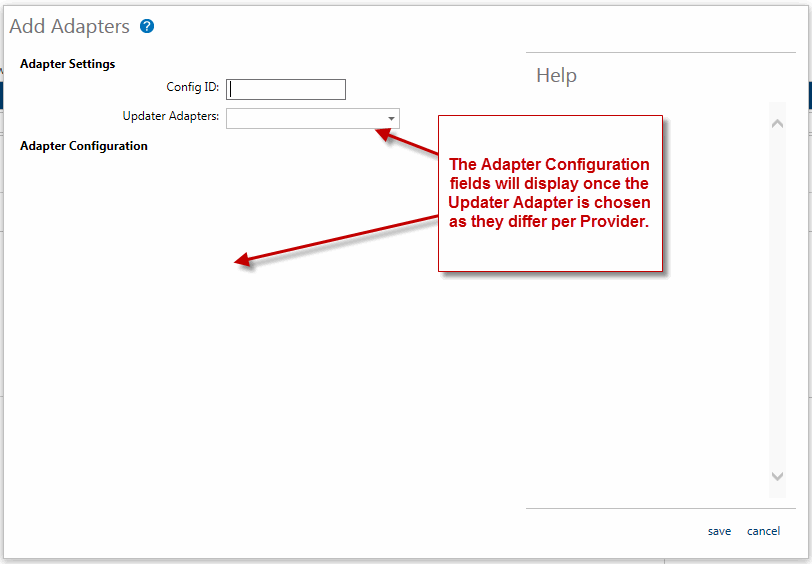
-
Config ID – Enter a descriptive name (e.g. PSalemUSD).
-
Updater Adapters – Select the Card Updater Service Providers from the dropdown list.
-
Complete the fields that display in the Adapter Configuration section depending upon the Updater Adapters you selected.
-
Click save.
-
Go to Settings > Onboarding.
-
Select the XiUpdater tab.
-
Select checkbox for the XiUpdater Adapter to be processed, and then click Request Setup.
-
Status changes to Requested. An email notification will sent to Approving Managers, Onboarding Edit users and Implementation Consultants once the request is processed.