Batches Report
The Batches report is used during settlement reconciliation processes. The high-level steps for validating the batches in XiPay are:
-
Review the batch results in the XiPay Server to ensure they were all successfully received, validated, and sent to the processor(s). From the Reports menu, click Settled Reports and review the results of the batches in question.
-
Locate the Batch ID in XiPay that matches the Batch ID or settlement run number from your POP system.
-
Validate the settlement total in XiPay matches the settlement total from your POP system and the total transactions per batch are as expected.
-
Look at the Batch ID to view the transactions in the batch. The status of all transactions should be 'Complete'.
Navigation
Reports > Batches
The Batches Report displays batch activity for the selected XiPay server. You can filter batches by various criteria, using the Batch Status drop-down list, then click the hyperlinked Batch ID number to view more details about a given batch.
The following table lists the XiPay batch statuses and a description of each.
| Status code | Status name and description |
|---|---|
|
- 40 |
Failed In Settlement |
|
- 30 |
Failed In Capture |
|
- 20 |
Timed out Waiting For Settlement Reply |
|
- 10 |
Error |
|
0 |
Request Received |
|
10 |
Complete |
|
20 |
Settlement In Progress |
|
30 |
Capture In Progress |
|
40 |
Complete Settlement In Progress |
View Batch Status Details
The Details For Batch panel at the bottom of the Batch Summary page lists the transactions contained within the selected batch, and additional information for each.
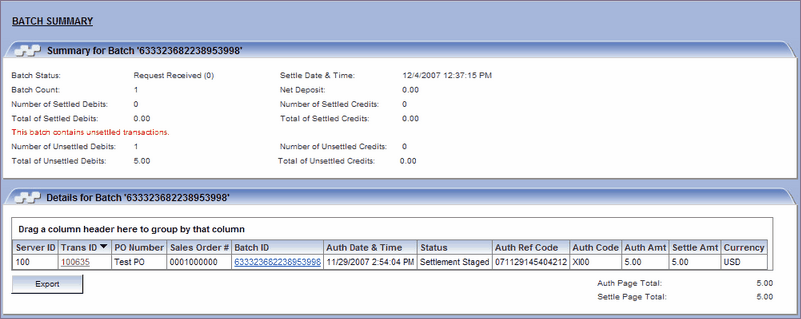
The following table lists the columns in the Details for Batch panel and a description of each.
| Field name | Description |
|---|---|
|
Batch Status |
Status of the batch submitted for settlement. It is possible to have a failed status. |
|
Batch Count |
Number of credit card transactions that are included in the settled batch. The number includes both successful and unsuccessful settled transactions. |
|
Number of Settled Debits |
Number of purchases (debits) deposited in the settled batch. |
|
Total of Settled Debits |
Total amount of purchases (debits) deposited in the settled batch. |
|
Settle Date & Time |
Date and time settlement occurred. |
|
Net Deposit |
Total amount of the net deposit. $$ Net Deposit = $$ Purchase - $$Credits |
|
Number of Settled Credits |
Number of credits deposited in the settled batch. |
|
Total of Settled Credits |
Total amount of credits deposited in the settled batch. |
|
Transaction ID |
The unique identifier assigned to all XiPay transactions. Also servers as a link to the transaction’s detail screen, allowing the user to drill down into more specific, transaction-level information. |
|
PO Number |
The purchase order number associated to the transaction for business purposes to reconcile the purchase request. |
|
Batch ID |
The identification number given by the merchant to reference a group of transactions. |
|
Trans Errors |
Shows the total number of transactions within a given batch that produced errors (if applicable). |
|
Auth Date & Time |
Time and date of the initial authorization request given by XiPay. |
|
Status |
Indicates the current status of the transaction. Within each batch sent for settlement, there is a possibility of a failed settlement. |
|
Auth Ref Code |
The reference number assigned the transaction by the processor. |
|
Auth Amount |
Amount submitted. |
|
Settled Amount |
Settled total of the transaction, if it has been settled. This column will be blank for all transactions not yet settled. |
|
Currency |
Displays the currency type. |
Batch Processing
If you have Settlement permissions, you will also see two additional buttons on the Batch Detail report page: Reset Batch and Close Batch.