Phase 3: Run Tests
You will receive a notification that your Solution Summary has been approved at which point Certification will be in the "Run Tests" phase. Perform the following steps for Phase 3. Note: if there was any part of the Solution Summary that was rejected, the process will return to Phase 1: Solution Summary and the SS should be updated as needed.
Procedure
-
Log into Merchant Portal and go to Settings > Certification.
-
The certification process timeline should indicate you are in phase 3 Run Tests and you will see the test case scenarios listed. If the request has not been processed, the page will display a message indicating there are currently no test cases available at this time.
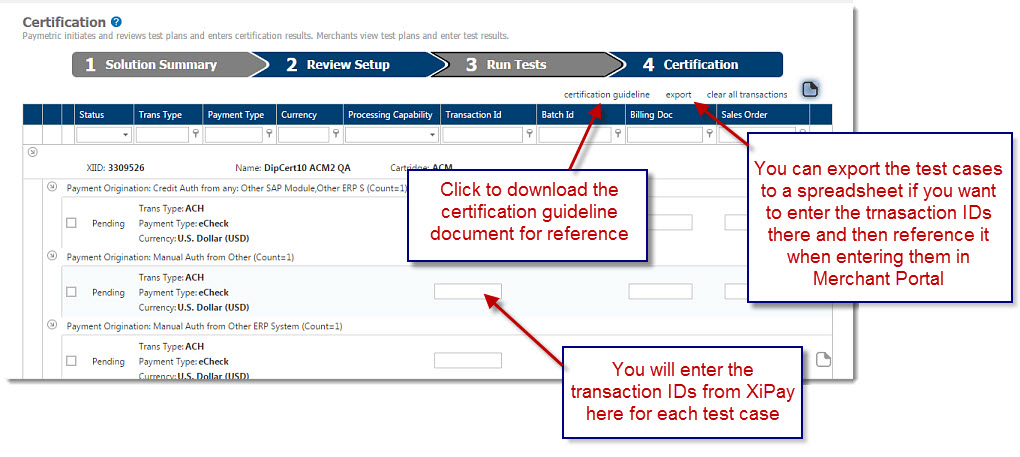
-
Click the certification guideline link to download the PDF document for reference.
-
You can choose to export the test cases to a spreadsheet for easy reference as well.
-
Authorization and settle transactions for each test case scenario.
-
Log into XiPay WebGUI to obtain the transaction IDs and then enter them in Merchant Portal. Note you can record them in the spreadsheet you exported and then enter in Merchant Portal or copy/paste directly from XiPay into Merchant Portal. Merchant Portal performs initial validations on the transactions once they are entered.
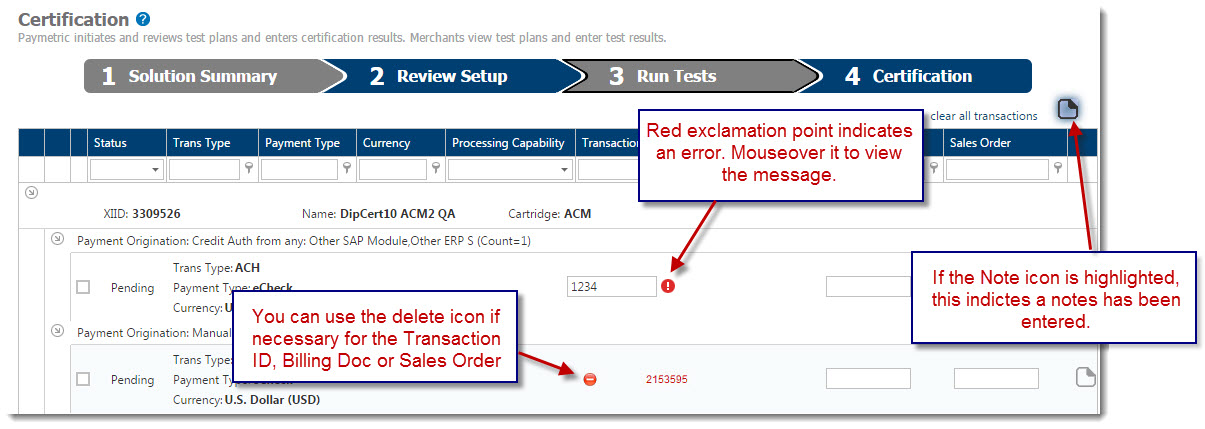
-
When all transactions have been entered with no errors, go to Settings > Onboarding.
-
Expand the Certification section.
-
Under Run Tests section, select the Request Certification checkbox and then click Request Setup.
-
Run Tests status becomes Complete and Certification status is now Requested.