Configure and Onboard Services
The Onboarding page is used to submit environment setup requests and any change requests. You must FIRST configure the Services for Onboarding. See the appropriate Service Configuration topics below.
Before you Begin
-
Both the Merchant and the System Integrator can submit Onboarding requests.
-
XiPay is the only service with a separate development environment, all others use QA for development.
-
Each Paymetric Service has its own setup or configuration requirements and then an Onboarding setup request is submitted.
-
The Onboarding page is used to initiate any environment setup request whether it is the initial setup or changes.
-
You are notified via email once the Service Onboarding request is processed.
Onboarding Process
-
Complete the appropriate Service Configuration (links to detailed steps for each Service).
-
Once Service configuration is complete, go to Settings > Services > Onboarding.
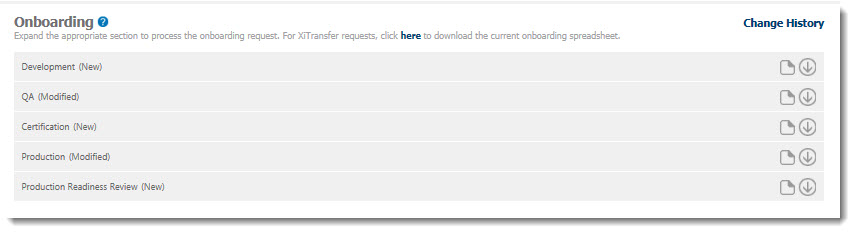
-
Click to the expand the appropriate environment or phase for which you are submitting the Onboarding setup request.
Certification is a slightly different procedure as there are phases.
-
On the Notes tab, enter a brief description related to the request. For example, Initial setup of QA environment.
-
Select the appropriate Service tab and then the environment or setup that you want to request. Repeat this step for each Service you are requesting.
-
Click Request Setup.
-
The Environment/Phase status changes to Requested.
-
See Onboarding Process for more information on the statuses of the onboarding requests.
-
An email will be sent to the Approving Managers, Portal Admins, Onboading Edit Users, and Integration Consultants once the request is processed.
Configure Services for Onboarding
Most Services require some level of configuration and information to onboard the Merchant, which creates the applicable accounts and environments. See the setup and onboarding details per Service below.
Onboarding Statuses
The onboarding setup requests have the following statuses.
New
The purchased On-Demand Service has been entered for the Merchant and no configuration settings have been made nor Onboarding Setup Request submitted.
If you are implementing multiple on-demand services and there are any for which you have not configured and submitted an Onboarding Setup Request, the status at the environment level will go back to New once any pending requests are processed. So for example, if you completed configuration, submitted Onboarding Setup Requests for XiPay and XiSecure and those were processed, but you never completed anything for DI eCommerce, even though XiPay and XiSecure will have a status of Complete at the service level (on the tab of the Onboarding page), the top-level status for QA would read “QA (New).
Requested
The Onboarding Setup Request has been submitted. If any On-Demand Service is in a Requested status, then the top level status for that environment will indicate a "Requested" status.
For example, if XiPay is in a requested status, but XiSecure is still New because the Onboarding setup request has not been submitted, the top level status for the environment would indicate "Requested". You should click on the XiSecure tab where you will see the New status, select the checkbox and then click Request Setup to submit the XiSecure request.
Modified
A change has been made to the configuration of a given On-Demand Service but the Onboarding Setup Request has not been submitted. If any On-Demand Service is in a Modified status and none are in a Requested status, then the top level status for that environment will indicate "Modified".
However, from the top level, if any On-Demand Service is in a Requested status, that will always be the status indicated at the environment level. So, if you modify DI eComm for example, but XiPay is in a Requested status, the top level status for the given environment will indicate Requested. You should click on the DI eComm tab where you will see the Modified status, select the checkbox and then click Request Setup to submit the DI eComm change request.
Complete
The Onboarding Setup Request has been processed. Go to the appropriate On-Demand Service page(s) to obtain the necessary information to continue with Implementation activities.